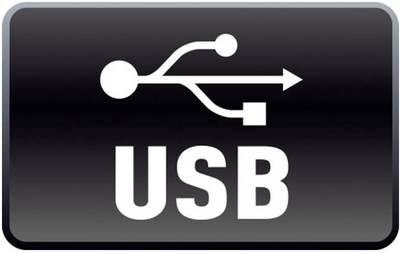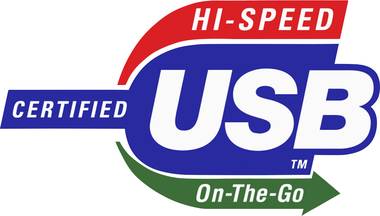USB » How does it work & what does it mean?
Updated: 06.11.2024 | Reading time: 10 minutes
This text is machine translated.
There are hardly any devices that can do without a Universal Serial Bus or simply a USB interface. It supports cameras, memory sticks, PC mice, printers, smartphones and much more for data transfer and power supply. Back in 1996, well-known manufacturers from the computer industry, such as Intel, introduced the then new standard with USB 1.0.
Since then, it has become established worldwide and is constantly being adapted to meet modern interface requirements in terms of compatibility and transfer rates. For example, manufacturers are producing USB sticks or external hard disks with ever increasing storage capacity. Systems with several hundred GB (gigabytes) or even several TB (terabytes) require correspondingly high transfer speeds. This is the only way to ensure that copying several GB of data does not take an unreasonably long time. This is why the USB standard now has USB 3 and USB 4 versions. In our guide, we explain how this technology works, what the differences are and what you need to bear in mind.
The Universal Serial Bus is based on a serial architecture. This means that the data is transferred bit by bit, in series, from one device to another. This enables high-speed data transfer with a low error rate. Furthermore, there is no need for an additional power cable, as the interface is also used for power transmission. Data is also sent and received in both directions (I/O interface).
In its beginnings, a bus connection had a primary-secondary structure. There is a primary (or host), for example a notebook or computer, which you use to control the data transfer.
A secondary (peripheral device) is connected to its USB port, on which the data is located and which the host controls. This includes printers, cameras or keyboards.
Once the data is on the PC, you can send it to another device if required.
An example: You want to print images from your camera. To do this, you first transfer the images from the camera (Secondary) to the computer (Primary). From there, give your printer (Secondary) the command to print.
The primary-secondary structure has been loosened since 2001. Data transfer is also possible between two peripheral devices. For example, a camera can send images directly to a printer via a USB cable or data from a smartphone can be saved on a flash drive. This technology is called USB On The Go (OTG) and is indicated in the USB symbol by a green arrow with the words “On-The-Go”. As a rule, the functional options are limited with this type of data transfer.
Normally, only one secondary can be connected to a host via one port (socket). However, several peripheral devices can be connected simultaneously via so-called hubs (distributors). Please note that a maximum of 127 peripheral devices may be connected to the primary via one port at the same time. There should be a maximum of 5 m between two USB ports or hubs in order to guarantee optimum functionality. The more nested the hub levels are, the slower the transfer will work.
The advantage of these distributors is that you do not have to reconnect cables if you have more devices with a USB connection. This is because the existing ports on the PC are usually quickly occupied. If you have a mouse and keyboard connected to the host via Universal Serial Bus, things can get tight.
This is because you usually also have a printer, external hard disk, camera, smartphone, etc. that you connect permanently or at least regularly. An overview of this bus also includes the connector types and the level of power and data transfer.
The correct name for this standard is USB 2.0 type A, for example. The number 2.0 stands for the transmission standard in terms of data and power, type A indicates the connector type.
Please note that USB 2.0 is sometimes referred to as USB-2. The same applies to USB 3.0: USB-3.
USB 1.0/1.1
The USB 1.0/1.1 transmission standard from 1996, with a maximum of 12 Mbit/s, was not really fast from today's perspective. However, the data rate was significantly higher than that of the usual interfaces. The main advantage was the ease of use and the fact that the connected devices were immediately supplied with power.
USB 2.0
USB 2.0 was the big breakthrough in 2001. In contrast to the previous standard, the transfer speed was increased by a factor of 40. With the 480 Mbit/s now available, cameras, keyboards, mice, printers or even external hard disks could be connected to the computer via USB without any problems. In addition, the available current increased from 100 mA to 500 mA.
USB 3.0 /USB 3.1 (Gen1)
The next evolutionary stage came in 2008 with the USB 3.0 standard, which was referred to as USB 3.1 (Generation 1) from 2013. In contrast to USB 2.0, the speed was increased once again and is now 5 Gbit/s. In addition, the current carrying capacity was increased from 500 mA to 900 mA. With the introduction of USB 3.2, USB 3.1 (Gen1) was renamed USB 3.2 Gen 1(x1).
USB 3.1 (Gen2)
The USB 3.1 (Gen2) standard has been available since 2013 and the transfer speed has now been increased to 10 Gbit/s. However, the current has also been significantly increased. A current of 5 A is now possible, so there is nothing left to be desired in terms of power supply. With the introduction of USB 3.2, USB 3.1 (Gen2) was renamed USB 3.2 Gen 2(x1).
USB 3.2
The “real” USB standard USB 3.2 is referred to as USB 3.2 Gen 2x2 and was released in July 2017. Data rates of up to 20 Gbit/s are now possible. As 10 Gbit/s are transmitted in each direction via two pairs of wires using the multi-lane method, USB-C plugs are required instead of the widely used USB type A plugs.
USB4.0
USB4 was released in 2019 as the joint successor to USB 3.2 and Thunderbolt 3. The shared use of bandwidth and the tunnel architecture were adopted from Thunderbolt and the tree structure from USB. The USB4 Gen 3x2 version achieves a speed of up to 40 Gbit/s (20 Gbit/s per lane).
The existing hub structure provides connection options for a variety of different peripheral devices with high-speed USB, display port protocol or PCIe functions. Even host-to-host connections are possible.
Speeds and data transfer rates of USB-1, USB-2, USB-3 and USB-4
USB 1.0 and 1.1 represent the beginning of the development and are hardly in use today. The development of the 2.0 version in 2001 brought with it a significant increase in data and power transmission. This standard can still be found in many devices today. However, this version is no longer sufficient in many cases.
This is because backing up data generates a large amount of gigabytes (GB). This often pushes version 2.0 (Hi-Speed) with its maximum net transfer rate of around 40 MByte/s or 320 Mbit/s to its limits.
Net means that only the transfer of user data (the data packets to be transferred) is taken into account. The control data, for example auxiliary information from file formats or transmission protocols, are not included. The correct term for this net amount is throughput rate.
In recent years, the 3.2 standard has become increasingly popular. With version 3.2 Gen 1 (SuperSpeed), the throughput rate is 480 MByte/s and with USB 3.2 Gen 2 (SuperSpeed+), 900 MByte/s is possible. USB 3.2 Gen 2x2 is even faster, as values of up to 1,800 MByte/s are possible. The maximum net transfer rate of 3,600 MByte/s for USB4 depends on other factors in addition to the version. These include cable quality, device compatibility and the proportion of control data in the total transfer volume (protocol overhead).
Overview table of the different USB speeds
| Description | Available from | Transmission speed |
|---|---|---|
| Low Speed | USB 1.0 | 1,5 Mbit/s |
| Full Speed | USB 1.0 | 12 Mbit/s |
| Hi-Speed | USB 2.0 | 480 Mbit/s |
| SuperSpeed | USB3.2 Gen1(x1) vormals USB 3.0/3.1 Gen1 | 5 Gbit/s |
| SuperSpeed+ 10 Gbps | USB3.2 Gen2(x1) vormals USB 3.1 Gen2 | 10 Gbit/s |
| SuperSpeed+ 20 Gbps | USB 3.2 Gen2x2 | 20 Gbit/s |
| USB4 20 Gbps | USB 4.0 Gen 2x2 | 20 Gbit/s |
| USB4 40 Gbps | USB 4.0 Gen 3x2 | 40 Gbit/s |
In addition to data transfer, another feature of USB technology is the power supply to the peripheral device. Just as a power socket supplies 230 volts, a USB port normally provides 5 volts. Depending on the version of the Universal Serial Bus, different currents flow through the cable, providing different levels of power for the peripheral device. You can see the exact figures in the following table:
Overview table of the different USB currents
| Standard | Voltage | Current max. | Power max. |
|---|---|---|---|
| USB 1.0/1.1 | 5 V | 0,1 A | 0,5 W |
| USB 2.0 | 5 V | 0,5 A | 2,5 W |
| USB 3.0/3.1 (Gen1) | 5 V | 0,9 A | 4,5 W |
| USB 3.1 (Gen2) | 5 V | 3 A | 15 W |
| USB-BC | 5 V | 1,5 A | 7,5 W |
| USB-PD 3.0 (SPR) | 5 V - 20 V | 5 A | 100 W |
| USB-PD 3.1 (EPR) | 5 V - 48 V | 5 A | 240 W |
USB-BC
A further development is battery charging (USB-BC). This achieves an output of 7.5 watts at 5 volts and 1.5 A per port. This means that tablets and smartphones can also be charged. A further optimization concerns only the USB-C connector. Its power transmission can be increased to 7.5 watts with normal cables and 15 watts with active cables. So-called active cables amplify the signal fed in.
USB-PD
Power Delivery (USB-PD) also represents a further development. The exceptionally high output of up to 100 watts or more means that even larger peripheral devices no longer require an additional power supply. This means that a USB cable can supply power to printers or monitors, for example, which previously always required a power cable. The interface voltage of the USB-PD is 5 V from the ground up. A serial protocol ensures that the voltage can be increased to 12 V or more if required. The current remains at 5 A. In addition, the power supply can be provided in two directions. This means that not only the host supplies power to the connected USB device, but also vice versa.
In addition to the version known as Standard Power Range mode (SPR) (Power Delivery 3.0), there is also the Power Delivery 3.1 version, which is known as Extended Power Range (EPR). This version works with additional voltage steps. At 48 V and 5 A, this results in a power transfer of up to 240 W. For a better overview, we have compared the SPR and EPR modes:
Standard Power Range and Extended Power Range in comparison
| Features | Standard Power Range (SPR) | Extended Power Range (EPR) |
|---|---|---|
| Maximum power | Up to 100 W | Up to 240 W |
| Typical voltage levels | 5 V, 9 V, 15 V and 20 V | 5 V, 9 V, 15 V, 20 V, 28 V, 36 V and 48 V |
| Areas of application | Smartphones, Tablets and smaller notebooks | Larger Notebooks, Monitors, Gaming Notebooks |
The higher charging power enables faster charging of devices with high energy requirements. The different voltage levels also offer enormous flexibility. However, USB Power Delivery only works if both devices support the standard. Only then can the power source tell the connected consumer which modes are available. The consumer then informs the charger which mode it supports. In ERP mode, constant communication also takes place during the charging process for safety reasons. If the load no longer responds, the high charging voltage is switched off immediately.
When using the socket and plug, it is important to ensure that they fit together. This is because a wide variety of plug types have developed over time. The current USB type C is intended to reduce this variety.
USB Type A:
Used for computer mice, keyboards and USB sticks, for example. The sockets and plugs often have different colors, with black standing for USB 2.0, blue for USB 3.0 and yellow for a permanent power supply even when switched off. However, not all manufacturers adhere to this color coding.
Important:
The USB logo must face upwards so that the plug is connected correctly at the first attempt when the sockets are aligned horizontally.
USB Type B:
USB Mini-B:
USB Micro-B:
USB Typ C™ or USB-C:
The USB Type C™ (USB-C) was developed to put a stop to the increasing chaos of USB plugs.
Its slim design makes it suitable for installation in flat USB devices.
The plug can also be plugged in on both sides. There is no longer a “wrong” side. The plug supports all previous data transfer options, including USB 4.0.
Anyone who has bought a new smartphone, notebook or digital camera in the past has always been supplied with a suitable charger. So far so good, because the batteries in the mobile devices have to be charged. However, this ultimately led to the accumulation of more and more chargers and plug-in power supplies. Depending on the manufacturer, the chargers were also equipped with a wide variety of plugs. But even with identical plugs or matching connections, no one could say for sure whether the new mobile device would charge quickly and reliably with the old charger.
In order to bring order to the current charging cable chaos, the European Union has launched a draft law to standardize charging cables. By December 28, 2024 at the latest, manufacturers will have to install a standard USB-C port in their mobile consumer products.
This primarily affects small electrical devices such as smartphones, tablets, mobile speakers, digital cameras, games consoles, headsets, headphones, earphones, eBook readers, computer keyboards and mice as well as portable navigation systems. USB-C ports will also be mandatory for notebooks from 2026.
The change means that one USB-C charging connection cable can now be used for several end devices. This means that manufacturers no longer have to include a separate charger with every rechargeable product. This will result in significantly less electronic waste in the future. But it will also be easier for customers. As USB-C plugs can also be plugged in upside down, they are much easier to handle when connecting.
USB-C - more than just charging and data exchange
The USB cable of a laptop docking station can easily transfer 100 W of power (20 V and 5 A) in SPR mode and even up to 240 W in EPR mode. This means that even large batteries in powerful notebooks can be charged quickly. Nevertheless, this connection cable can also be used to charge devices that can only absorb 10 W charging power (5 V and 2 A). The great advantage of USB-PD is that the devices connected via USB-C coordinate with each other. This defines exactly how much power (voltage and current) is to be used for charging or power supply and to which side the energy is emitted.
But USB-C is not only used for energy and data transfer. Thanks to flexible pin wiring (alternate modes), USB-C cables can also be used as a replacement for DVI, DisplayPort, HDMI or audio cables.
Compatibility
In terms of transmission standards, the bus devices are downwards compatible. However, this reduces the transfer speed to the slower 2.0 standard. If you have a socket with USB 3.0 and a plug with USB 2.0, this combination works according to the same principle. Of course, it is important to ensure that the socket and plug are of the same type.
Driver
USB devices generally do not require a manually executed installation program. Either no driver is required or it downloads automatically after plugging in.
Distribution
A USB cable can be used universally. This is because a USB socket is now available in almost every PC, Macbook and other devices.
Power supply
One of the reasons for the success of this technology is the integrated power supply. As it is not necessary to connect an additional power supply unit, the “cable clutter” is reduced and handling is simplified enormously. Depending on the characteristics of the USB cable, low power consumers and even larger consumers such as a notebook can be charged.
Ready for use immediately
Thanks to the hot plug principle, every device is immediately ready for use. The peripheral device can be connected to a running device (e.g. USB hub) at any time.
Energy management
Since version 3.0, energy use has been optimized. Devices that are not currently in use automatically switch to standby. Nevertheless, they can be activated at any time.
Practical application examples
As practical as the interfaces are, there are various sources of error that need to be taken into account.
Cable length
Cheap or poorly manufactured cables lead to incorrect operation. The length of the cable also plays an important role. It should not be longer than 5 meters for USB 2.0 and 3 meters for USB 3.0, although it can be extended using repeaters. Alternatively, active cables with a built-in signal amplifier can be used for cable lengths over 5 meters.
Plug compatibility
While the transmission standards are compatible in many cases, this does not apply to the plug variants due to their different designs. In this case, a USB adapter is required.
Data loss with USB data carriers
Removing a USB stick or an external hard disk from the port can lead to data loss. The reason for this is that the computer is still in the writing process, for example because you have just changed something in a document. To safely remove the hardware, right-click on the USB stick icon at the bottom right of the computer. All connected devices will appear. Click on the affected USB device. You will then receive a message that you can safely remove the stick or hard disk.
Security
It is generally possible to manipulate end devices, especially via the USB controller chip. The chip is found in USB sticks, for example, and can be reprogrammed in such a way that malware or other malicious software gets onto your device. This allows viruses to spread that can damage the operating system, redirect data traffic or manipulate the computer's DNS settings. An up-to-date virus program and anti-malware programs, for example, can help.
With USB-2, the Universal Serial Bus made its breakthrough as a user-friendly interface. The transmission speed at the time was easily sufficient for many applications.
However, as storage media and file sizes have tended to move from MB (megabytes) to GB (gigabytes) over time, faster interfaces had to be created with USB 3 and USB 3.2.
However, the storage requirements for hard disks and USB sticks also grew continuously. Manufacturers therefore developed ever larger storage media, where the capacity is no longer specified in GB, but already in TB (terabyte corresponds to 1000 GB).
In order to meet the associated performance requirements, the USB4 format was created, combining the best of the USB world with the performance of the Thunderbolt interface. But there are now also functional solutions for power supply via USB with USB-PD, with which even power-hungry consumers can be reliably supplied or charged.
USB cables, USB plugs & sockets
Computer technology with USB
Selected USB devices
USB adapters & USB charging stations
Sockets with USB port