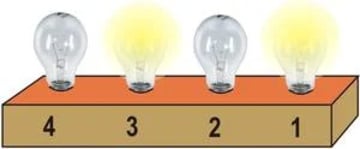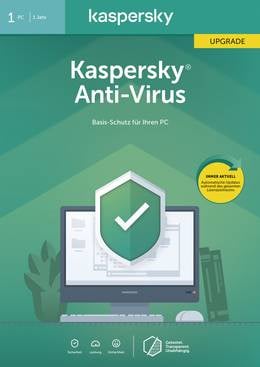Guide
This text is machine translated.
About computers and offices
Whether at home or in the office, the use of computers has become a daily routine for many people. Without thinking about it, personal computers, notebooks or even tablets are used in offices and at home as a matter of course.
Behind the electronic computing machines is a fascinating development story, which we have compiled in part for you and enriched with basic information. After all, if a new computer is to be purchased at the latest, the purchase decision is much easier if one is fully informed about the technology.
We can also help you find the best equipment for your office.
Today, a modern office without a computer is unthinkable.
Who invented the computer?
The computer was invented in 1936 by the civil engineer Konrad Zuse from Berlin. The computer named Z1 was the size of a double bed and worked with about 30,000 mechanical shift panels. The weight was around 1 ton and the mechanics were driven by a vacuum cleaner motor.
His inventor was looking for a real-world computing machine that allowed him to perform complex static calculations quickly and easily.
But Konrad Zuse was not the only person who put out computing machines. In 1939, George Stibitz built a computer called BELL 1 at Bell Labs in New York, where relays served as switching elements. Vincent Atanasoff already used tube technology on his computer “ABC” in 1942.
This laid the foundations for the development of ever better and faster computers.
But even though the computer primordial stones from the last century seem primitive and ancient, the basic functioning has still been preserved: Information is converted into binary codes of zeros and ones, so that it can be processed or stored afterwards.
This stylish gaming PC is based on a technology that is over 80 years old.
What was a computer?
The core of a modern computer is the processor or CPU (Central Processing Unit). Due to the high clock frequency of several GHz, the necessary computing processes are carried out in fractions of a second in the CPU. This requires that the CPU is connected to other components, such as the RAM (short-term memory) and the hard disk (long-term memory), via a variety of data lines. These connections are provided by the motherboard or motherboard, which also provides the slots for further components as well as necessary interfaces to the outside.
The various work commands can be sent to the CPU using the keyboard, mouse or a touch screen. The output is usually done to a monitor. For simple software such as Internet browser or office programs, the graphics unit integrated in the CPU is sufficient for current computers. Complex 3D games, however, require a separate graphics card with powerful graphics processor and graphics memory. The power supply for the individual components is provided by a power supply unit with different output voltages.
The computer chassis holds all components and provides the slots or brackets for the drives.
A CPU seems unseemly, but is filled with the latest technology.
How does a computer work?
When a computer is turned on, the data is first loaded from the BIOS (Basic Input Output System). The data is located on a small chip "CMOS static RAM" on the mainboard.
A small battery on the mainboard supplies the memory with voltage, so that the data is retained even when it is switched off.
Information about the mainboard, drives, the time and also the boot routine are stored in the BIOS.
The boot routine checks when the power is turned on whether the existing hardware components such as graphics card, keyboard, mouse, hard disks, etc. are connected and fully functional.
The operating system is then loaded from the hard disk. The operating system is the basis for the functionality of the computer. The operating system makes the different settings, such as for screen resolution or access to the network. Passwords, accounts and accesses are also managed in the operating system. In addition, the operating system also allows you to use programs that appear as small icons on the desktop screen.
The most common operating systems are Windows and MacOS. For mini-PCs, which are intended as media hubs for the living room,
Android is also used as operating system. The operating system developed for smartphones is free software and does not place high demands on the hardware.
The large circular component on the right side
of the motherboard is the button cell for the BIOS.
How does a computer calculate?
A computer digitally calculates zeros and ones.
The can be easily represented in the electronics with switching states such as on or off or voltage high or low. You can also imagine lamps that are shining or not shining.
In order to display corresponding decimal numbers in a binary system, you must have a corresponding number of lamps.
Each lamp must also be able to be switched on and off specifically.
If the lamp is switched off, this corresponds to the switching state "0". If the lamp is switched on, this corresponds to the switching state "1".
With four lamps, 16 different switching states or the decimal numbers 0 to 15 can be displayed. The states of the lamps are viewed from right (lamp 1) to left (lamp 2 – 4).
| Lamp 4 | Lamp 3 | Lamp 2 | Lamp 1 | Decimal number |
|---|---|---|---|---|
| 0 | 0 | 0 | 0 | 0 |
| 0 | 0 | 0 | 1 | 1 |
| 0 | 0 | 1 | 0 | 2 |
| 0 | 0 | 1 | 1 | 3 |
| 0 | 1 | 0 | 0 | 4 |
| 0 | 1 | 0 | 1 | 5 |
| 0 | 1 | 1 | 0 | 6 |
| 0 | 1 | 1 | 1 | 7 |
| 1 | 0 | 0 | 0 | 8 |
| 1 | 0 | 0 | 1 | 9 |
| 1 | 0 | 1 | 0 | 10 |
| 1 | 0 | 1 | 1 | 11 |
| 1 | 1 | 0 | 0 | 12 |
| 1 | 1 | 0 | 1 | 13 |
| 1 | 1 | 1 | 0 | 14 |
| 1 | 1 | 1 | 1 | 15 |
For higher decimal values, additional lamps or bits, which can have a value of 0 or 1, are required. An 8-bit register can be used to display numbers up to 255.
Conversion from a decimal number to a binary number:
The value of the respective bit must also be taken into account for the conversion. The value at bit 1 is 1 and always doubles to the next higher bit.
If, for example, the number 74 is to be converted into a binary code with 8 bits, this is quite simple:
Bit 8 128 |
Bit 7 64 |
Bit 6 32 |
Bit 5 16 |
Bit 4 8 |
Bit 3 4 |
Bit 2 2 |
Bit 1 1 |
Decimal number |
|---|---|---|---|---|---|---|---|---|
? |
? |
? |
? |
? |
? |
? |
? |
74 |
Bit 8 with a value of 128 is greater than 74 and therefore receives a "0".
Bit 7 with a value of 64 is less than 74 and therefore receives a "1". The remaining difference is 10.
Bit 6 with value 32 is greater than difference 10 and therefore receives a "0".
Bit 5 with a value of 16 is greater than difference 10 and therefore receives a "0".
Bit 4 with a value of 8 is less than 10 and receives a "1". The remaining difference is.
Bit 3 with value 4 is greater than difference 2 and therefore receives a "0".
Bit 2 with value 2 corresponds exactly to difference 2 and therefore receives a "1".
Because there is no difference value to the previous bit, bit 1 is set to "0".
The bit sequence is therefore:
Bit 8 128 |
Bit 7 64 |
Bit 6 32 |
Bit 5 16 |
Bit 4 8 |
Bit 3 4 |
Bit 2 2 |
Bit 1 1 |
Decimal number |
|---|---|---|---|---|---|---|---|---|
0 |
1 |
0 |
0 |
1 |
0 |
1 |
0 |
74 |
Conversion from a binary number to a decimal number:
To determine the decimal value of bit sequence 10111010, only the value of the bits must be added to the entry "1".
Bit 8 128 |
Bit 7 64 |
Bit 6 32 |
Bit 5 16 |
Bit 4 8 |
Bit 3 4 |
Bit 2 2 |
Bit 1 1 |
Decimal number |
|---|---|---|---|---|---|---|---|---|
1 |
0 |
1 |
1 |
1 |
0 |
1 |
0 |
? |
128 + 32 + 16 + 8 + 2 = 186
Note:
An 8-bit register is also referred to as a byte.
Calculate with binary numbers
The computer can now perform computing tasks such as, for example, using logical links 3 + 5. A 4-bit register is sufficient for easier display.
As with conventional addition, the overlapping bit values are counted together, with two bits with the value "1" not the value "2" but the value "0".
For this purpose, the value "1" is moved to the left as a transfer to the next higher bit.
In addition to addition, all other basic arithmetic operations such as subtraction, multiplication or division work in the binary system.
| Bit 4 | Bit 3 | Bit 2 | Bit 1 | Decimal number |
|---|---|---|---|---|
| 0 | 0 | 1 | 1 | 3 |
| 0 | 1 | 0 | 1 | 5 |
| 1 | 1 | 1 | Transfer | |
| 1 | 0 | 0 | 0 | 8 |
However, letters and colors can also be converted to binary values. A 24-bit graphics card can therefore display up to 16 777 216 different colors. Such a large color gamut is also referred to as True Color.
As a result, all PC activities, such as writing texts, editing graphics, creating tables or surfing the Internet, are based on simple binary arithmetic operations.
How do ich find the computer that suits me?
Apple or Windows?
For most users it is clear from the outset whether they would rather use a computer with a Windows operating system from Microsoft, such as Windows 10, or an Apple computer with the operating system MacOS.
Select the type of computer
First of all, you have to think about where you want to use your computer. When working exclusively at the desk in the office, a desktop PC is certainly the better choice. Since the PC will be either on the desk or under the desk, a low operating noise of the fans should be observed when purchasing. Otherwise, working in the immediate vicinity of a booming fan can become really annoying.
As an alternative, so-called all-in-one PCs can be used, in which the computer and the monitor form a single unit. This saves real space at the desk. But barebones that can be individually designed would also be an interesting alternative with a lot of space savings potential.
If different locations are planned for office work, a notebook or laptop with WLAN would be the better choice. However, it must be understood that a notebook battery has a limited life. Replacing a low-power battery may then be a significant cost factor.
If the computer is simply needed to search for information from the Internet or check e-mails, a tablet would be preferred.
Depending on the application, the suitable computer must be selected.
Selection of computer equipment
A lot of things are wrong here. Because if a PC is only used to create texts, edit tables and write mails, it doesn't necessarily have to be a high-end gaming PC.
This is a great place to buy refurbished products. Although these devices or device components have already been in use, they are still fully functional.
On the other hand, it makes no sense for fans of modern high-resolution online games or virtual reality simulations to save in the wrong place. Only with sufficient computing power and sufficient memory resources will the required applications run quickly and without any problems. Most users will probably orient themselves to the golden center in terms of performance if graphics programs are to be used in addition to office applications. These computers also have enough resources to make one game or another really fun.
Super fast gaming PC, office PC or something in between?
Can you create your own PC?
In principle, it is no problem to buy the individual components of a PC individually and then install them. This approach offers the decisive advantage that a tailor-made computer can be assembled according to individual requirements.
However, compatibility problems between the individual components can also occur during assembly and subsequent commissioning. These can then only be eliminated with in-depth specialist knowledge. For this reason, the self-assembly is only recommended without reservation for experienced computer screwdrivers.
In addition, the purchase price of all individual components can be significantly higher than that of a similarly equipped complete PC. But even if the prices are almost identical, one should not forget the software, which is often included with complete PCs.
The barebones are an alternative to the individual components. These "almost ready-to-use computers" contain a housing, the power supply, a motherboard and, depending on the equipment, also a processor. Other components such as hard disk, RAM or graphics card can be individually selected for the purpose of use and mounted by the user. Barebones are also a space-saving alternative to the desktop PC due to their small size.
Often there are software packages for complete PCs free of charge.
Upgrade instead of buying again
A new hard disk and more RAM often work wonders with slow PCs.
Many users often sit in front of the monitor and were impatient until the computer finally starts up, loads a necessary program or finally displays the updated graphics.
It is often not necessarily on the computer. Rather, it is the constantly growing requirements of the software, which the existing hardware can only do to a limited extent. Instead of buying a new PC, it is often cheaper to upgrade the existing system.
For example, the RAM can be increased from 4 GB RAM to 8 GB RAM and a fast SSD hard disk can be installed. These measures often work wonders.
If the CPU is too slow, upgrade kits will help. In addition to a current processor from AMD or Intel with constantly growing frequency in GHz, the new motherboards often offer the same current interfaces as USB 3.0 and an onboard graphics. In addition, the necessary RAM modules are also installed in the kits.
The right accessory for your computer
Display
The best technology is not used if the environment is not right. Or in other words, was a really good graphics card, if the display of the monitor could not display the high resolution. Especially in the workplace, a high-quality monitor with flicker-free image is a guarantee that the eyes are not over-stressed even over a longer period of time.
Many graphics cards or adapters also offer the option of working with two monitors at the same time. Especially when comparing content or when working with multiple programs at the same time, this is an advantage that cannot be underestimated.
Printers
While laser printers are preferred in the office, inkjet printers have become more established in the private environment. However, one should not be fooled by the often low-cost purchase price.
The actual operating costs are often only apparent when the supplied ink cartridges are empty and replacement has to be obtained. That's why you should check cartridge prices before you buy the printer.
Note:
If the inkjet printer is used infrequently, there is a risk that the print head will dry. Light streaks in the print image are the result. If the print head is built into the ink cartridge, all you need to do is replace the cartridge. However, if the print head is permanently installed in the printer, this may mean that the printer must be disposed of. Replacing the print head is often more expensive than replacing a new printer.
Frequently asked questions about computers
What was the term 6 x 3.7 GHz for a processor?
The clock frequency of a processor is specified in GHz. The higher the frequency, the faster the CPU. In this case, it is 3.7 billion oscillations per second. An increase of the clock frequency to over 4 GHz is not so easily realizable due to different technical conditions. This is why it was decided to pack several processor cores into one CPU, which can then work independantly in parallel. In the specified case, the CPU has 6 cores.
Can a loud power supply fan be replaced by a quieter fan?
As a PC power supply unit is supplied with mains voltage, conversion must not be carried out for safety reasons or for technical approval reasons. It would be better to replace the complete PC power supply with a quieter one.
What was the difference between HDD, SSD and SSHD hard drives?
An HDD (Hard Disk Drive) works with rotating discs as storage media. The technology has been tried and tested for decades, but due to the moving mechanical components it is susceptible to wear, damage and vibrations.
An SSD (Solid State Drive) has no moving parts and stores all data in a non-volatile memory. This makes these drives mechanically very robust and enables fast access times. Many users use SSDs so that the computers start up faster when they start up. To save space on the SSD, they are often used in combination with existing HDDs. Less frequently required data is then stored on the HDD.
An SSHD (Solid State Hybrid Drive) combines the fast access time of an SSD and the cost-effective storage possibility of an HDD in one device.
Office supplies – everything that is needed in your office.
Office furniture – the first impression is crucial
For your customers and visitors, your office is your company's business card. That is why many company owners rightly put a special eye on the furnishing of this space.
This is already happening at the office facility. Office furniture such as cabinets, desks or wheelie containers must be conveniently arranged and multifunctional. But the appearance of the furniture is also decisive and plays an important role in how a company is perceived.
But that's not all! The staff also benefit from a bright and friendly office atmosphere. In combination with ergonomically optimized workplaces, the work is much easier and faster from the hand.
However, in addition to the set-up, the office equipment must also be adapted to the tasks of the employees.
Office work is really fun in a pleasant environment.
Office equipment
The good old typewriter has now been replaced more than by computers and printers. However, there are many other important devices that should not be missing in any office.
Archiving
In an office, in-house information is processed as well as external information from outside. Therefore, filing aids or other useful office helpers are then worth their weight!
Consumables
Pens, writing pads and forms must be within reach in every office. If something is sent by post, envelopes, shipping bags, packaging material or packaging tapes are required.
Presentation material
Professional appearance is essential, especially in presentations. Presentation boards, flipcharts or whiteboards help you to present your contents in a clear way.
The listed examples are only a few excerpts from a diverse everyday office life. However, no matter what needs to be done in your office, we have the tools to help you and your employees do their job.
Our most popular guides in the field of computers and offices
| Guide | Area | ||
|---|---|---|---|
| 1 | 3D Printers | Printers & Scanners | |
| 2 | Laptops | Notebooks | |
| 3 | Operating Systems | Software | |
| 4 | Laptops (Pre-owned & Display Items) | Notebooks | |
| 5 | Laptop batteries | Laptop Power Supply | |
| 6 | Desktop Computers | PCs | |
| 7 | Apple iPad | Tablets & eBook Readers | |
| 8 | USB Sticks | Storage media | |
| 9 | USB cable | PC Components | |
| 10 | PC upgrade kits | PC Components | |
| 11 | 1:1 wired network cables | Network | |
| 12 | PC monitors | Monitors | |
| 13 | Laptop power supplies | Notebooks | |
| 14 | Android tablets | Tablets & eBook Readers | |
| 15 | USB adapter | PC Components |
Related topics around Computer & Office
Your opinion is important to us!*
Where do the ratings come from? Our customer reviews can only be created by customers who are registered customers with us and have purchased goods from Conrad. This ensures that the published reviews only come from customers who have actually purchased the rated item. We actively ask our customers for reviews.
Our reviews are genuine
If customers decide to submit a review, it is checked for illegal content. If this check does not reveal any illegal content, all customer reviews are published. We then select the customer reviews based on a weighting of timeliness, quality and relevance for display in the store. The ratings are not influenced by sponsored reviews or by contractual relationships.